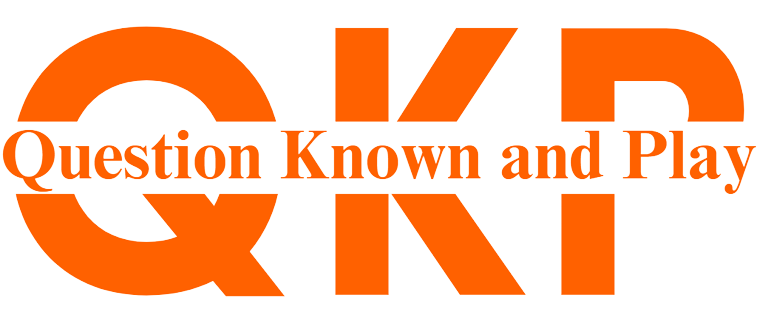How to edit a video in Kinemaster
Here's a step-by-step guide on how to edit a video in Kinemaster:
1. Open the Kinemaster app on your mobile device and create a new
project.
2. Import the video file that you want to edit into your project. You
can do this by tapping on the "Media" button in the top right corner
and selecting the video from your device's gallery.
3. Drag and drop the video clip into the timeline at the bottom of
the screen. You can trim the video by dragging the edges of the clip in the
timeline to adjust its length.
4. Add any additional media, such as images or music, by tapping on
the "Media" button and selecting the files you want to add.
5. To add text to your video, tap on the "Text" button in
the toolbar and select the style of text you want to use. Then, type in your
desired text and adjust its position and size as needed.
6. Apply any desired effects or filters to your video by tapping on
the "Effects" button and selecting the effect you want to apply.
7. Use the "Audio" button to adjust the volume levels of
the video and any additional music or sound effects you've added.
8. Preview your edited video by tapping on the "Play" button in the top left corner.
9. Once you're satisfied with your edits, export the final video by tapping on the "Export" button in the top right corner. You can choose to export the video in different resolutions and formats.